imgvector
convert images to vector graphics
1. Choose image to convert
Tap the button below to choose a file to read into the system. A sample image has been loaded automatically if you want to simply play with how the app works below.
2. Adjust image before download
Adjust balance and detail below. Or download without adjusting by scrolling down and clicking "Download." Sample image already loaded.
3. Download
Tap the button below to download the SVG.
Convert images to SVG
Convert any image into a vector graphic in SVG format. Choose an image using the button above, and it is immediately converted and prepared for download. You can adjust balance and detail with a live preview of the image. Tap the big button above to begin.
Examples

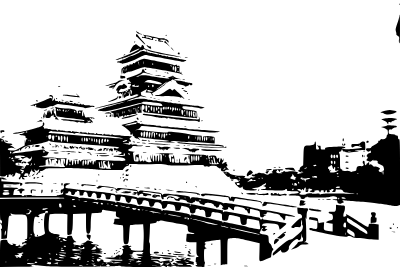

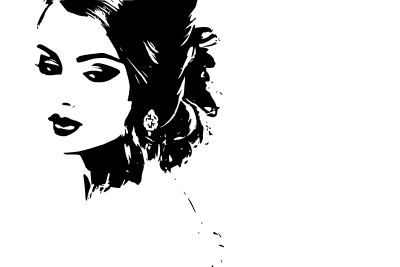


Adjusting Balance and Detail
Move the Detail slider to adjust the resolution of the source image. Sometimes when converting to vector, a smaller source image results in a better vector image, because unnecessary details (specks, etc) are removed. Move the Balance slider to adjust the contrast of the image - the balance between the amount of white and black.
Reverse Convert (SVG to PNG)
The reverse operation works as well! You can also choose an SVG and immediately start downloading a PNG.